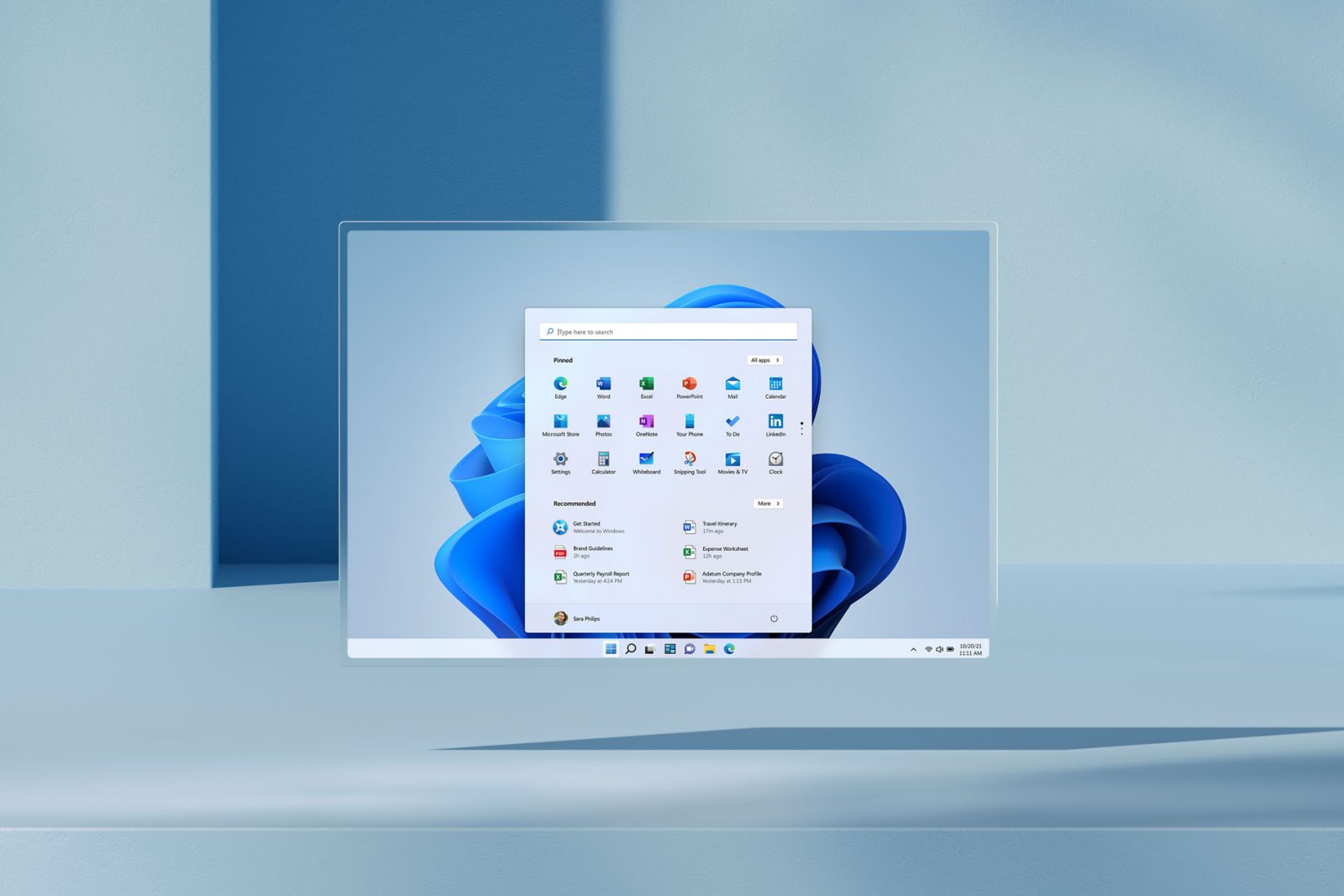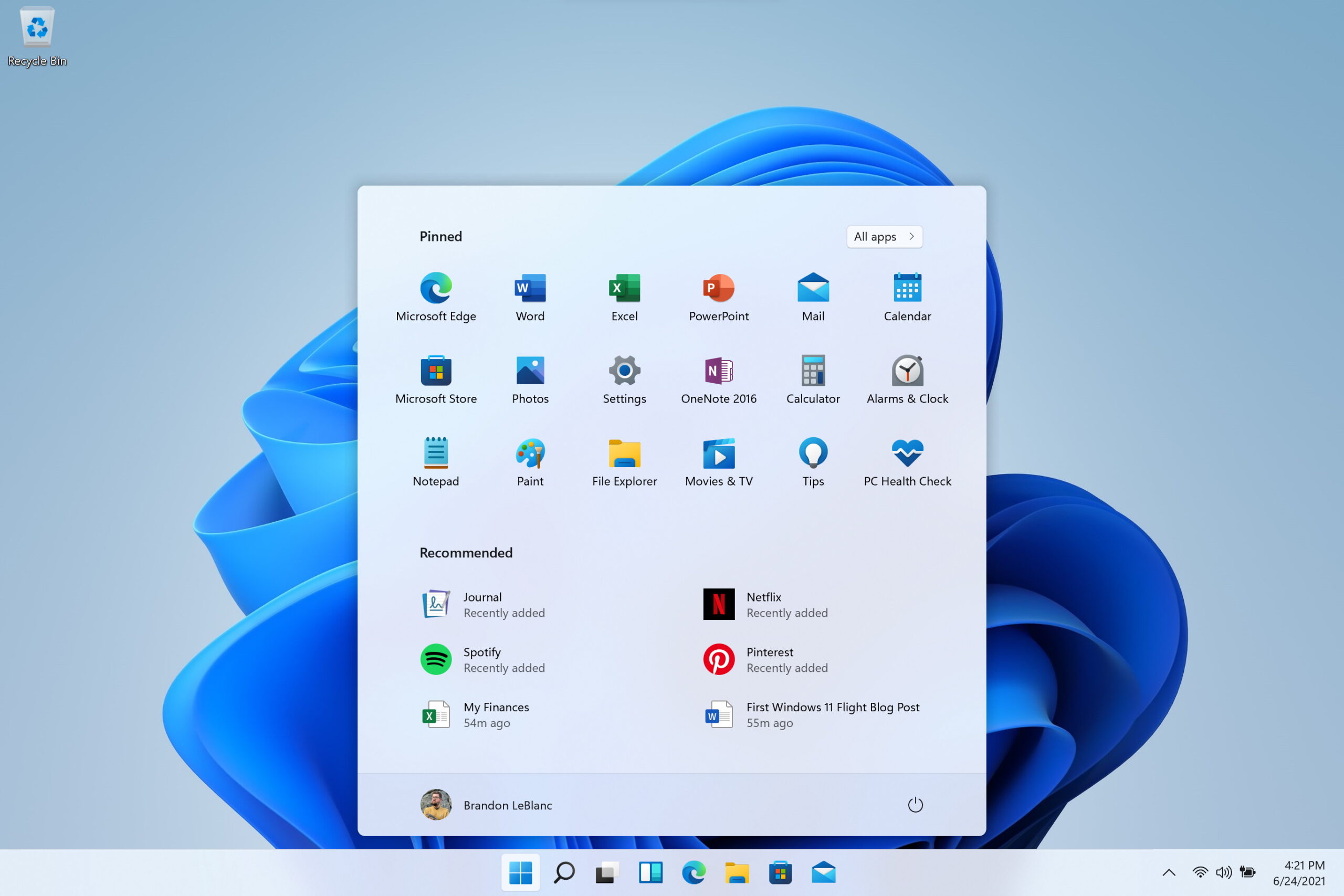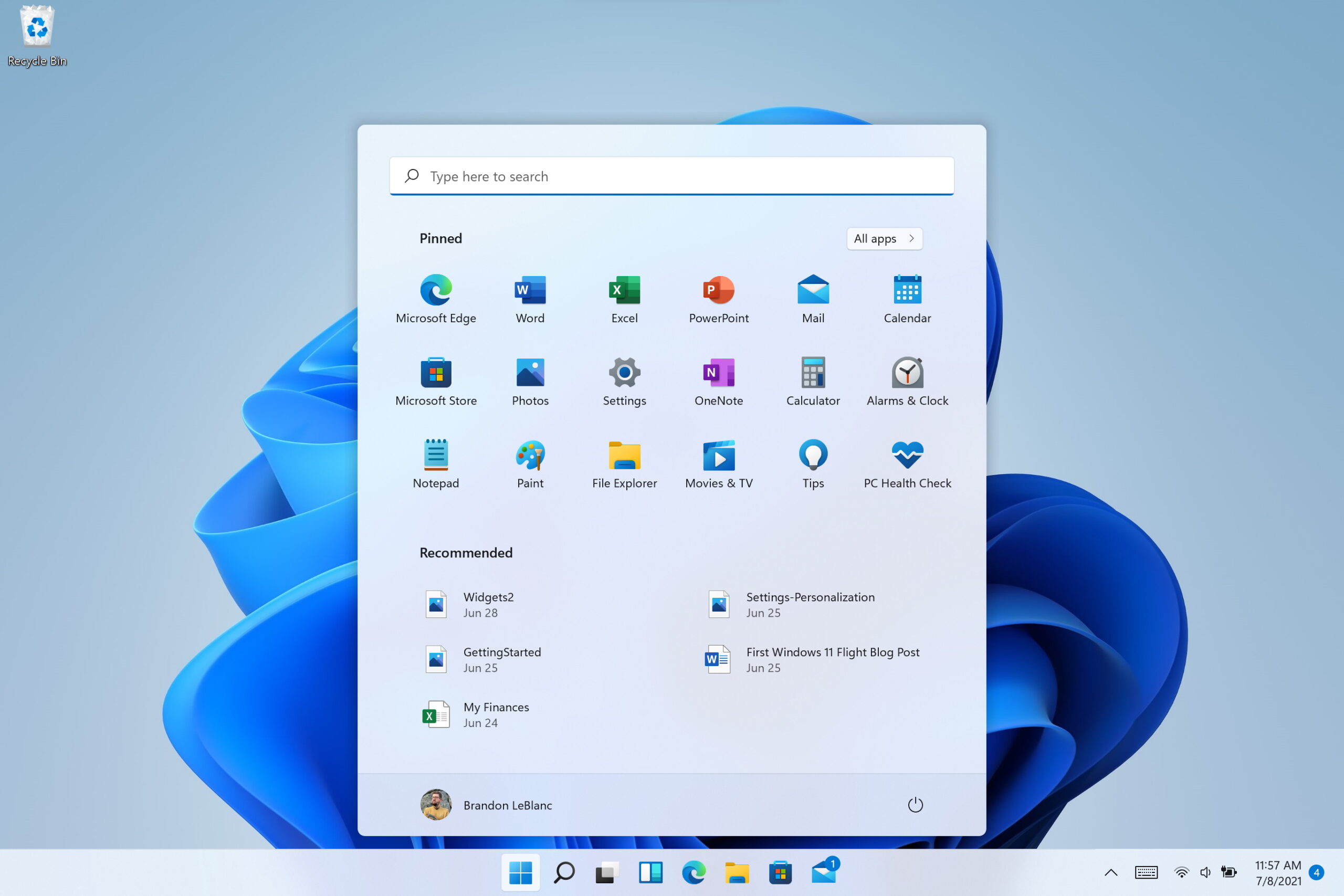Microsoft heeft twee nieuwe Insider Preview-builds van Windows 11 uitgebracht. Eén build voor het Dev-kanaal en een voor het Beta-kanaal. Het Beta-kanaal wordt nu gebruikt om builds te testen voor Windows 11 zoals die op 5 oktober uit gaat komen. Het Dev-kanaal gaat nu door naar de eerstvolgende, grote update van Windows 11 die na de lanceerdatum komt. Het is dus belangrijk dat je als Windows Insider nu het juiste Insider-kanaal kiest, want het Dev-kanaal gaat binnenkort weer erg instabiel worden met nieuwe updates, terwijl het Beta-kanaal juist stabiliseert met de laatste sprint naar de publieke Windows 11-release.
Build 22000.176 is de build voor het Beta-kanaal en bevat met name bugfixes, onder andere voor Bluetooth low-energy. Build 22449 is bedoeld voor het Dev-kanaal en bevat onder andere een nieuwe animatie voor het opstarten van Windows 11. De draaiende punten zijn nu verleden tijd. Verder zijn er verbeteringen gemaakt aan SMB-compressie, waarbij bestanden samengeperst worden als ze over het netwerk worden gestuurd. Het lijkt er ook op dat Microsoft binnenkort eindelijk Android-app-ondersteuning gaat testen, gezien het Windows Subsystem for Android in de Microsoft Store is gesignaleerd.
Windows 11 komt op 5 oktober uit. Deze nieuwe versie van Windows bevat een nieuwe gebruikersinterface met een nieuw Startmenu, een vernieuwde Instellingen-app en een vernieuwde Microsoft Store. De appwinkel van Microsoft gaat nu allerlei soorten apps bevatten, waaronder klassieke Windows-applicaties en UWP-apps. Ook wordt het mogelijk om Android-apps op Windows 11 te draaien via de Amazon App Store. Die laatste functie is nog niet beschikbaar in deze testversies van Windows 11. Lees meer over Windows 11 in onze FAQ.
Je vindt de volledige changelogs van beide builds hieronder. Als je Windows 11 zelf wilt testen, lees dan hier hoe je Windows-insider kunt worden om te upgraden vanaf Windows 10.

Downloaden
Je downloadt de update via Windows Update. Daarvoor ga je naar de app Instellingen door te drukken op Windows-toets + i. Ga dan links naar het tabblad Windows Update en klik op Nu zoeken om naar updates te zoeken of op Nu installeren om gevonden updates direct te installeren.
Ook kun je los ISO-bestanden van Windows 11 downloaden en daarmee een opstartbare usb-stick maken. Daarvoor ga je naar deze pagina, log je in met je Microsoft-account. Scrol dan naar onderen naar Choose edition en kies voor de Windows 11-versie uit de lijst die je wilt. Klik dan op Confirm en kies de taal. Klik dan weer op Confirm en je kunt het ISO-bestand downloaden. Op het moment van schrijven is de nieuwste, beschikbare build wel nog 22000.132.
Changelog
Changelog van build 22000.176
Hello Windows Insiders, today we are releasing Windows 11 Insider Preview Build 22000.176 to the Beta Channel!
We are also making Windows 11 Insider Preview Build 22000.176 available to commercial PCs in the Release Preview Channel. Please see this blog post for all the details.
Changes and Improvements
- People want to get closer to the things they love, faster. This is why commonly used experiences like Search, Task View, Widgets and Chat are pinned to the Taskbar in Windows 11. To manage which of these icons are pinned to the Taskbar in one place, simply right-click on the Taskbar and select “Taskbar settings” to open the Taskbar Settings page and choose which system icon to hide. If you hid any of these system icons previously and want to unhide them – you can do this via the Taskbar Settings page.
Fixes
[General]
- We fixed an issue with paired Bluetooth LE devices that was causing an increase in Bluetooth reliability issues and bugchecks after resume from hibernate or when Bluetooth was turned off.
- We mitigated an issue that was resulting some users hitting in an unexpected error when trying to take pictures with certain USB cameras.
- When setting up Windows Hello in OOBE, we’ve added a new link to learn more about Windows Hello.
[Chat from Microsoft Teams]
- Arabic and Hebrew languages will now allow changing Teams Settings.
- We fixed the issue where if you were making an outgoing call, there was no ring tone, but the user interface would show that the call is getting connected.
[Microsoft Store]
The following issues were fixed in the most recent Store updates:
- We fixed the issue where the install button might not be functional in limited scenarios.
- We also fixed an issue where rating and reviews were not available for some apps.
Known issues
[General]
- We’re investigating reports from Insiders in the Beta Channel where after upgrading to Windows 11, they are not seeing the new Taskbar and the Start menu doesn’t work. To workaround this if you are impacted, please try going to Windows Update > Update history, uninstalling the latest cumulative update for Windows, and the reinstall it by checking for updates.
- We’re working on a fix for an issue that is causing some Surface Pro X devices to bug check with a WHEA_UNCORRECTABLE_ERROR.
[Start]
- In some cases, you might be unable to enter text when using Search from Start or the Taskbar. If you experience the issue, press WIN + R on the keyboard to launch the Run dialog box, then close it.
- System and Windows Terminal is missing when right-clicking on the Start button (WIN + X).
[Taskbar]
- The Taskbar will sometimes flicker when switching input methods.
[Search]
- After clicking the Search icon on the Taskbar, the Search panel may not open. If this occurs, restart the “Windows Explorer” process, and open the search panel again.
- Search panel might appear as black and not display any content below the search box.
[Widgets]
- The widgets board may appear empty. To work around the issue, you can sign out and then sign back in again.
- Widgets may be displayed in the wrong size on external monitors. If you encounter this, you can launch the widgets via touch or WIN + W shortcut on your actual PC display first and then launch on your secondary monitors.
[Microsoft Store]
- We continue to work to improve search relevance in the Store.
[Windows Sandbox]
- Within Windows Sandbox, the language input switcher does not launch after clicking the switcher icon on the Taskbar. As a workaround, users can switch their input language via any of the following hardware keyboard shortcuts: Alt + Shift, Ctrl + Shift, or Win + Space (the third option is available only if Sandbox is full-screened).
- Within Windows Sandbox, the IME context menu does not launch after clicking the IME icon in the Taskbar. As workarounds, users can access the functionalities of the IME context menu with either of following methods:
- Accessing the IME settings via Settings > Time & language > Language & region > <each IME language> (e.g. Japanese) three dots > Language options > <each IME> (e.g. Microsoft IME) three dots > Keyboard options.
- Optionally, you may also enable the IME toolbar, an alternative UI to quickly invoke specific IME functions. Continuing from above, navigate to Keyboard options > Appearance > Use IME toolbar.
- Using the unique set of hardware keyboard shortcuts associated with each IME-supported language. (See: Japanese IME Shortcuts, Traditional Chinese IME Shortcuts).
- Accessing the IME settings via Settings > Time & language > Language & region > <each IME language> (e.g. Japanese) three dots > Language options > <each IME> (e.g. Microsoft IME) three dots > Keyboard options.
[Localization]
- There is an issue where some Insiders may be some missing translations from their user experience for a small subset of languages running the latest Insider Preview builds. To confirm if you have been impacted, please visit this Answers forum post and follow the steps for remediation.
Microsoft Store
We are rolling out an update for Store (version 22108.1401.11.0) to Windows Insiders in the Beta Channel that includes the following improvements:
- A complete visual overhaul of the Library UI, with simpler navigation and better performance to boot.
- We updated our Spotlight design for promoted products in the Microsoft Store app. Hover over an option to get a sneak peak of what’s inside.
For developers
You can download the latest Windows Insider SDK at aka.ms/windowsinsidersdk. The Windows Insider SDK will be continuously flighting with corresponding Windows 11 Insider Preview builds, and the latest Windows Insider SDK for Build 22000.176 is now available.
Changelog van build 22449
Hello Windows Insiders, today we are releasing Windows 11 Insider Preview Build 22449 to the Dev Channel.
You may notice that this build number is higher than the Windows 11 preview builds you’ve been receiving. That’s because we’re moving the Dev Channel back to receiving builds from our active development branch (RS_PRERELEASE). This means the builds released to the Dev Channel no longer match the Windows 11 experience that will be released to customers on October 5th.
These builds are from the earliest stage in a new development cycle with the latest work-in-progress code from our engineers. These aren’t always stable builds, and sometimes you will see issues that block key activities or require workarounds while flighting in the Dev Channel. It is important to make sure you read the known issues listed in our blog posts as we document many of these issues with each flight. Because of being at the earliest stage of a new development cycle, you won’t see new features or major changes in these builds right away. These builds are also not matched to a specific release. New features and OS improvements from these builds could show up in future Windows releases when they’re ready, and we may deliver them as full OS updates or servicing releases.
For those of you who are new to the Windows Insider Program and flighting of OS updates – check out this article for how flighting works and what to expect in each of our channels.
What’s new in Build 22449
SMB compression behavior change
We first introduced SMB compression in Windows Server 2022 & Windows 11. SMB compression allows an administrator, user, or application to request compression of files as they transfer over the network. This removes the need to first deflate a file manually with an application, copy it, then inflate on the destination PC. Compressed files will consume less network bandwidth and take less time to transfer, at the cost of slightly increased CPU usage during transfers.
Based on testing and analysis, we have changed the default behavior of compression. Previously, the SMB compression decision algorithm would attempt to compress the first 524,288,000 bytes (500MiB) of a file during transfer and track that at least 104,857,600 bytes (100MiB) compressed within that 500-MB range. If fewer than 100 MiB were compressible, SMB compression stopped trying to compress the rest of the file. If at least 100 MiB compressed, SMB compression attempted to compress the rest of the file. This meant that very large files with compressible data – for instance, a multi-gigabyte virtual machine disk – were likely to compress but a relatively small file – even a very compressible one – would not compress.
Starting in Build 22449, we will no longer use this decision algorithm by default. Instead, if compression is requested, we will always attempt to compress. If you wish to modify this new behavior to return to a decision algorithm, please see this article: Understanding and controlling compression behaviors.
Please use the Feedback Hub to give feedback or report issues with SMB compression, using the Files, Folders, and Online Storage > File Sharing category.
Changes and Improvements
- The boot screen now shows a progressive ring animation for loading the OS instead of an animated circle of dots. We are working to replace this animated circle of dots in other areas of the OS over time.
- Right-clicking on the Bluetooth entry in Quick Settings and selecting Settings will now open the main Bluetooth & Devices page in Settings.
- The Windows startup sound will no longer play after an unattended update (aka a scheduled Windows update when you are not at your PC).
- Added a link to the touch keyboard personalization settings from Typing > Touch Keyboard to help improve discoverability.
- Notifications now have an acrylic background.
- Updated animation used in the notification introducing you to Windows Hello if it hasn’t been set up.
- Updated the dialog when closing Windows Sandbox so that it has rounded visuals.
- Adjusted the design of Notification Center to make the app names more visibly separated from the notifications.
Fixes
[Taskbar]
- If your Taskbar is set to auto-hide, hovering over the Taskbar corner or bottom of secondary monitors should now properly invoke the Taskbar.
- Fixed an issue that could make the calendar flyout get in a state where only the week names would load and not the calendar part.
- Addressed an issue where the lunar calendar would get out of sync with the actual date in the calendar flyout.
- If you’ve updated your time format, additional clocks added to the calendar flyout will now update to reflect that.
- Hovering over one of the Desktops in the Task View flyout should no longer unexpectedly change your active Desktop.
- The Focus Assist button in Notification Center now has an accessible name for screen readers.
- Fixed an underlying issue that was causing the font in the Taskbar previews to not be correct.
- Did some work to help make explorer.exe more reliable when using the Taskbar on multiple monitors.
[Input]
- We mitigated an issue that was making the Mail app not able to accept keyboard input into the address / subject lines of a new email sometimes.
- Also fixed an input related deadlock that was making certain windows not respond to mouse input, including Search, Start, and the emoji panel.
- If you’re using a tablet or 2-in-1 device in tablet posture, the touch keyboard should now be invoked when tapping Command Prompt to input text without having to tap the touch keyboard button.
- The N’Ko keyboard name should now display correctly in the input flyout when added to the input list.
- We did some work to address an animation issue with the shadow when opening the emoji panel or voice typing.
- Made some performance improvements to help address an issue where the Pinyin IME would take a significant amount of time to start.
- Addressed an issue where the Pinyin IME would crash and get stuck in a broken state that could result in no longer being able to type anything.
- We fixed an issue where Japanese IME didn’t lock Kana input mode and reverted it to Romaji input mode after inputting a single character while UAC was disabled or using Windows Sandbox. Thank you everyone who’s shared feedback so far, we really appreciate it.
- We fixed an issue that when you insert multiple prolong sounds in a row with Japanese IME, the first one and remaining ones were inserted with different character code.
- We addressed some cases where you wouldn’t see anything when trying to launch the input switcher (Win + Space), including when using Windows Sandbox.
- We fixed an issue where an angry looking emoji was returned if you searched for “sad” in the emoji panel.
- Made some tweaks to fix rendering with certain characters when writing vertically, for example writing Japanese vertically with Meiryo UI.
- Did some work to address an issue that could cause the left mouse click button on precision touchpads to get stuck and stop working.
- Inputting ALT key codes on the number pad when using the Japanese IME should work now.
- Addressed an issue that was making Alt-Gr occasionally get ignored when a client RDP window was active.
- Made a change to help address an issue that could result in characters getting dropped when typing with the Korean IME into certain win32 text boxes.
[File Explorer]
- We’ve done some work to help address an underlying issue where moving certain app windows would be very slow if a File Explorer window was also visible on the screen.
- The command bar should now be properly mirrored in Arabic and Hebrew and fixed some positioning when using the command bar flyouts in those display languages.
- Mitigated an issue impacting explorer.exe reliability.
- Fixed a text rendering issue with the apostrophe in the Move Folder dialog.
- Clicking the “Network discovery is turned off” message in File Explorer will now navigate to a more relevant location instead of just the main page of Network Settings.
- Fixed an underlying issue that is believed to be the cause of explorer.exe crashing for some people when using the paste button when right-clicking in File Explorer.
[Settings]
- Fixed a bug that was causing the battery level displayed for connected Bluetooth devices in Settings to get stuck and appear out of date.
- The contrast issues in Sound settings should be fixed now when using the Desert contrast theme.
- Addressed an issue where selecting 5.1 audio type in Sound Settings wasn’t sticking.
- The sliders in the Sound Settings volume mixer should no longer unexpectedly be different lengths.
- The Searching Windows link on the Search Permissions page in Settings now works and should no longer crash Settings if the indexer is not running.
- Made some improvements to help address an underlying issue that could result in display positions and settings being unexpectedly forgotten.
- Fixed an issue that was causing the profile picture in the top corner of Settings to scale poorly sometimes.
- The time format in Power & Battery Settings should now follow your preferences.
- Addressed an issue where clicking the high brightness warning in Powery & Battery Settings wouldn’t lower the brightness.
- The Video Playback page in Settings should no longer show battery options for devices without batteries.
- Fixed misspelling of Santali in Language Settings.
- Fixed misspelling Malaysia (TA-MY) in Language Settings when using the Tamil display language.
- Did some work to fix an issue where navigating to Lock Screen was crashing Settings sometimes.
- The “only allow Windows Hello sign-in for Microsoft accounts on this device” setting in Sign-in Settings will now only show for accounts where this option supported.
- You can now select the text of the update names in Windows Update History again if you would like to copy them out.
- Addressed an issue that is believed to be the root cause of some people experiencing crashes when clicking on some of the links in the Advanced Options page of Windows Update Settings.
- Windows Update History should now correctly show the number of updates in each category, instead of showing 0.
- The BitLocker link in Settings will no longer crash if it’s clicked on devices where it’s not supported.
- Fixed a few places in Settings where Narrator wasn’t reading items, including making an update so Narrator will now announce success after successfully pairing a device.
- Options in Personalization Settings that aren’t supported when a contrast theme has been selected will now be disabled.
- Opening Taskbar Settings in Windows Sandbox will no longer crash Settings.
- Fixed a hang relating to the input flyout that was causing Quick Settings to hang and not launch.
- Did some work to address an issue where the edit button in Quick Settings would go missing sometimes.
- Fixed a deadlock that was resulting in cellular data on/off values not matching between Quick Settings and Cellular Settings page.
- Quick Settings shouldn’t get clipped anymore when using Magnifier.
- Addressed an issue that was making the Duplicate option under the Project flyout in Quick Settings not work in some cases.
[Logging in and Authentication]
- The icons used in Windows Spotlight text on the lock screen should display properly now and not look like boxes sometimes.
- The Windows startup sound should no longer play while updates are in progress.
- Tweaked the buttons of the UAC dialog so the pressed state is more consistent with other buttons.
- The image in the Windows Hello notification is now visible when using light mode.
- The “Getting things ready for you” text after an update should now be written in the correct font (Segoe UI Variable).
- Did some work to help reduce potential banding effects on the “getting things ready” screen after first setting up a device.
- Addressed an issue where the Number Lock state did not persist during a Fast Start reboot.
- Fixed an issue that could cause the Lock screen to appear blank with the default lock screen image if lock screen slideshow was enabled combined with “Automatically pick accent color from my background” in Personalization settings.
[Bluetooth and Devices]
- We fixed an issue for Insiders with paired Bluetooth LE devices that was causing an increase in Bluetooth reliability issues and bugchecks after resume from hibernate or when Bluetooth was turned off.
- Fixed a crash with certain connected devices that could result in not being able to use Bluetooth.
- Mitigated an issue for certain connected devices that was resulting in unexpected beeping, lower than expected maximum volume, occasional Windows Audio service hangs, and volume seemingly getting stuck.
- Addressed an issue that was making certain scanners not work.
- Fixed an issue that could cause unexpected brightness changes when adding a monitor, closing then opening a laptop lid, changing resolution or orientation (including autorotation) or a in game setting or a full-screen mode at a different resolution.
- A new display driver being installed should no longer unexpectedly re-enable disabled devices, including graphics adapters.
[Windowing]
- Min/Max buttons in the title bar of certain apps should no longer become distorted after turning off a contrast theme.
- Fixed an explorer.exe crash that could happen when using ALT + Tab.
- The keyboard focus in ALT + Tab and Task View should be easier to see now.
[Microsoft Store]
The following issues were fixed in the most recent Store updates:
- We fixed the issue where the install button might not be functional in limited scenarios.
- We also fixed an issue where rating and reviews were not available for some apps.
[Chat from Microsoft Teams]
- Arabic and Hebrew languages will now allow changing Teams Settings.
- We fixed the issue where if you were making an outgoing call, there was no ring tone, but the user interface would show that the call is getting connected.
[Other]
- Made a change to help improve Task Manager launch performance in certain scenarios where it was unexpectedly very slow.
- Addressed an issue that was making certain applications sometimes get the wrong color profile in multi-monitor scenarios.
- Fixed an underlying crash that was resulting in the recording and screenshot options in the Xbox Game Bar getting unexpectedly disabled.
- Addressed an underlying app deployment issue believed to be the root cause of Windows Security not launching on a small number of devices.
- The Windows Boot Loader text should now correctly say Windows 11.
- Fixed the logo in the Store apps troubleshooter.
- We did some work on WSL2 to help improve the performance and reliability of localhost relay.
NOTE: Some fixes noted here in Insider Preview builds from the active development branch may make their way into the servicing updates for the released version of Windows 11 after general availability on October 5th.
Known issues
[General]
- Windows Insiders with Windows Defender Application Guard (WDAG) enabled will not receive this build. There is an issue in this build that causes PCs to bugcheck continuously with WDAG enabled. We hope to have this fixed in the next flight.
- We’re working on a fix for an issue that is causing some Surface Pro X devices to bug check with a WHEA_UNCORRECTABLE_ERROR.
[Start]
- In some cases, you might be unable to enter text when using Search from Start or the Taskbar. If you experience the issue, press WIN + R on the keyboard to launch the Run dialog box, then close it.
- System and Windows Terminal is missing when right-clicking on the Start button (WIN + X).
[Taskbar]
- The Taskbar will sometimes flicker when switching input methods.
[Search]
- After clicking the Search icon on the Taskbar, the Search panel may not open. If this occurs, restart the “Windows Explorer” process, and open the search panel again.
- Search panel might appear as black and not display any content below the search box.
[File Explorer]
- If you right click files in OneDrive locations in File Explorer, the context menu will unexpectedly dismiss when you hover over entries that open sub-menus, such as “Open with”.
[Widgets]
- The widgets board may appear empty. To work around the issue, you can sign out and then sign back in again.
- Widgets may be displayed in the wrong size on external monitors. If you encounter this, you can launch the widgets via touch or WIN + W shortcut on your actual PC display first and then launch on your secondary monitors.
[Windows Sandbox]
- We’re investigating an issue in which Windows Sandbox may not launch for some Insiders after upgrading to this build.
[Microsoft Store]
- We continue to work to improve search relevance in the Store.
[Localization]
- There is an issue where some Insiders may be some missing translations from their user experience for a small subset of languages running the latest Insider Preview builds. To confirm if you have been impacted, please visit this Answers forum post and follow the steps for remediation.
Reminder on Insider Participation & Settings
In our June 24th blog post, we announced that all Windows Insiders who had already been installing builds from the Dev Channel on their PCs up through June 24, 2021, would be allowed to continue installing Windows 11 Insider Preview builds even if their PC did not meet the minimum hardware requirements, with limited exceptions in some cases.
In support of the Windows 11 hardware requirements, the minimum requirement for previewing Window 11 builds in our Windows Insider Program was set to match the overall requirements for Windows 11, with the exception for TPM 2.0 and CPU family/model – the yellow column in the chart below. These PCs will continue to receive Insider Preview builds normally depending on which channel they have opted their PC into.
There were a set of PCs, already running preview builds in the Dev Channel up through June 24, 2021, that fell below the requirements stated above, and failed hardware requirements beyond TPM 2.0 and CPU family. Those PCs, represented in the red column in the graph above, had a limited exception to preview Windows 11 builds until general availability, and would then need to take action to go back to Windows 10 and would not receive future Windows 11 preview builds. Now that we are moving Dev Channel forward with newer Windows 11 builds than what will be released to customers on October 5th, those PCs have been opted out of flighting and likely see the message below in the Windows Insider Program settings page. However, they will still receive Windows 11 Cumulative Updates leading up to general availability.