Microsoft heeft een nieuwe Insider Preview-build van Windows 11 uitgebracht. Het gaat om build met het versienummer 22000.132 voor het Dev-kanaal met daarin updates aan de ingebouwde apps. Zo heeft Microsoft de twee knipprogramma’s samengevoegd tot een nieuwe app. Ook zijn de Mail- en Agenda-app en de Rekenmachine vernieuwd en nu in Windows 11-stijl. Verder lijkt er niet zo veel gewijzigd aan die apps. De Rekenmachine is wel herschreven in de programmeertaal C#. Deze app was al open source op GitHub en Microsoft hoopt nu dat door deze stap meer ontwikkelaars kunnen bijdragen aan de ontwikkeling ervan.
Verder lost deze build een aantal bugs op, zoals een tweetal problemen met widgets en een probleem met zoeken. Tegelijkertijd met deze build maakt Microsoft de nieuwe Teams-ervaring en de bijgewerkte Microsoft Store nu beschikbaar voor Windows Insiders in het Bèta-kanaal.
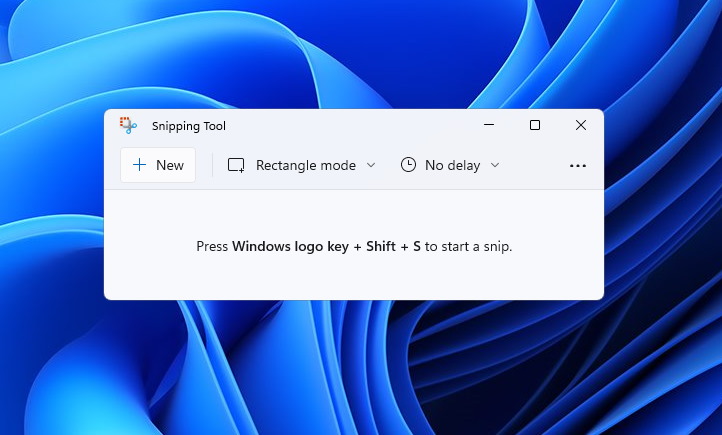

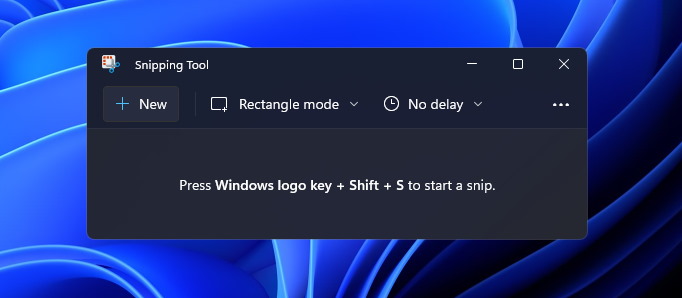
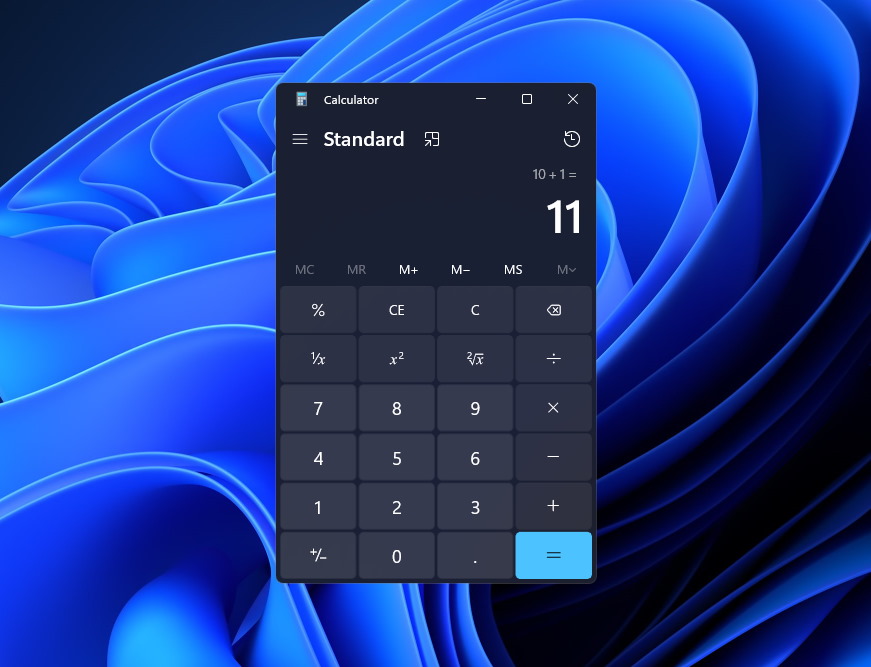
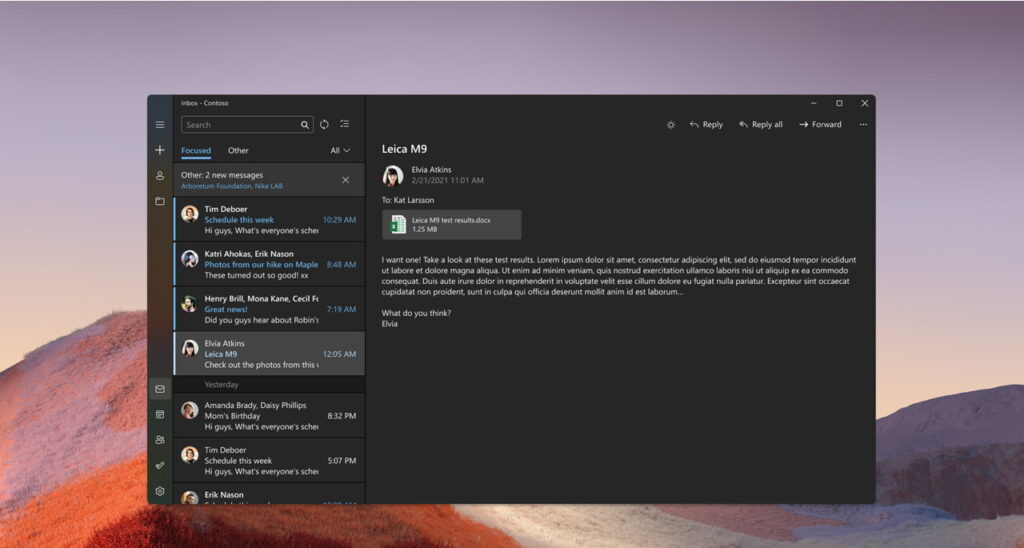
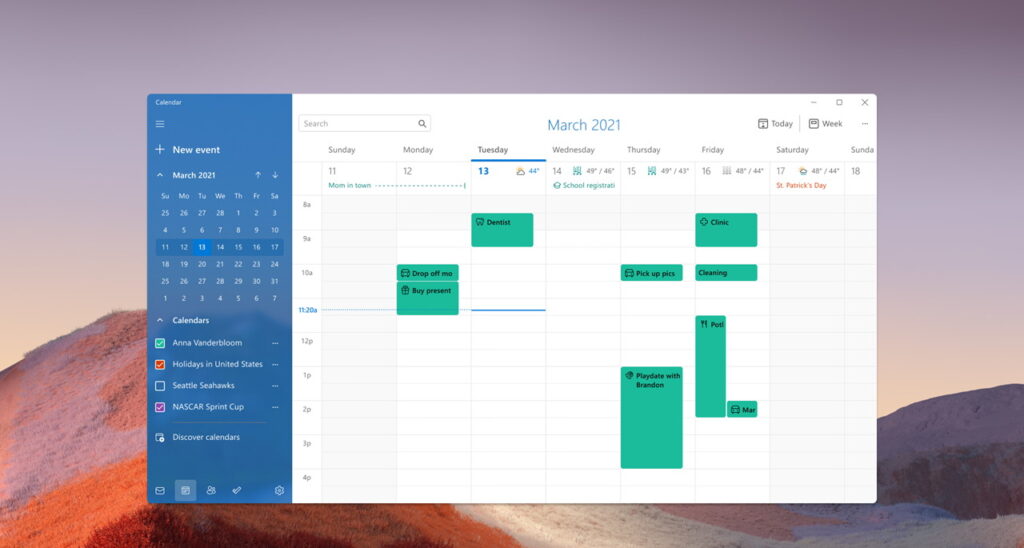
Microsoft kondigde Windows 11 eind juni aan. Deze nieuwe versie van Windows bevat een nieuwe gebruikersinterface met een nieuw Startmenu, een vernieuwde Instellingen-app en een vernieuwde Microsoft Store. De appwinkel van Microsoft gaat nu allerlei soorten apps bevatten, waaronder klassieke Windows-applicaties en UWP-apps. Ook wordt het mogelijk om Android-apps op Windows 11 te draaien via de Amazon App Store. Die laatste functie is nog niet beschikbaar in deze testversie van Windows 11.
Deze nieuwe build van Windows 11 wordt verspreid via Windows Update en is alleen beschikbaar in het Dev-kanaal voor Windows Insiders. Je vindt de volledige changelog met alle wijzigingen hieronder. Als je Windows 11 zelf wilt testen, lees dan hier hoe je Windows-insider kunt worden om te upgraden vanaf Windows 10.
Downloaden
Je downloadt de update via Windows Update. Daarvoor ga je naar de app Instellingen door te drukken op Windows-toets + i. Ga dan links naar het tabblad Windows Update en klik op Nu zoeken om naar updates te zoeken of op Nu installeren om gevonden updates direct te installeren.
Changelog
Hello Windows Insiders, today we are releasing Windows 11 Insider Preview Build 22000.132 to everyone in the Dev and Beta Channels!
Changes and Improvements
- Chat from Microsoft Teams is now available for Windows Insiders in the Beta Channel. We’re also excited to begin rolling out one-to-one and group audio and video calling, with many of the features that you’ve come to expect. You can create and join meetings. You can toggle your microphone and camera on or off and choose your preferred speakers, mic, and camera with device settings. You can manage meeting information and options. You can share your screen, see the roster of participants, admit meeting participants from the lobby, chat and see people’s video in a gallery view. We’re excited to bring this experience to a growing network of people!
- The new Snipping Tool for Windows 11, updated Calculator app, and updated Mail and Calendar apps are rolling out to Windows Insiders in the Dev Channel – see this blog post here for details!
Fixes
- Search:
- Did some work to address a scenario where the recent searches list displayed when hovering over the Search icon in the Taskbar was unexpectedly blank.
- Widgets:
- We fixed the issue where launching links from the widgets board wasn’t always invoking apps to the foreground.
- Clicking the widgets icon in the Taskbar should open it on the correct monitor now.
- Windows Sandbox:
- The Taskbar (Explorer.exe) should no longer repeatedly crash inside of Windows Sandbox.
- Other:
- Addressed an issue leading to some Insiders experiencing a bug check when attempting to roll back in the previous flight.
- Mitigated an issue that was making certain games go unresponsive after pressing the Enter key.
- Fixed an issue where the “location in use” indicator icon wasn’t showing up in the Taskbar when it should have been.
Known issues
- [REMINDER] When upgrading to Windows 11 from Windows 10 or when installing an update to Windows 11, some features may be deprecated or removed. See details here.
- We’re investigating an issue where on some devices, when going to Settings > Windows Update > Windows Insider Program, only the “Stop getting preview builds” option is visible. This prevents Insiders from selecting a channel. We have posted a workaround on Answers.
- [BETA CHANNEL] We’re investigating reports from Insiders in the Beta Channel where after upgrading to Windows 11, they are not seeing the new Taskbar and the Start menu doesn’t work. To workaround this if you are impacted, please try going to Windows Update > Update history, uninstalling the latest cumulative update for Windows, and the reinstall it by checking for updates.
- Start:
- In some cases, you might be unable to enter text when using Search from Start or the Taskbar. If you experience the issue, press WIN + R on the keyboard to launch the Run dialog box, then close it.
- System and Windows Terminal is missing when right-clicking on the Start button (WIN + X).
- Taskbar:
- The Taskbar will sometimes flicker when switching input methods.
- Search:
- After clicking the Search icon on the Taskbar, the Search panel may not open. If this occurs, restart the “Windows Explorer” process, and open the search panel again.
- Search panel might appear as black and not display any content below the search box.
- On pen enabled devices, apps may not launch from the Search panel. If you experience this issue, please log out and back in to resolve the issue.
- Settings:
- Certain searches using the search box in Settings may crash Settings.
- Widgets:
- The Widgets board may appear empty. To work around the issue, you can sign out and then sign back in again.
- Widgets may be displayed in the wrong size on external monitors. If you encounter this, you can launch the widgets via touch or WIN + W shortcut on your actual PC display first and then launch on your secondary monitors.
- [Family widget] Some users may see a ‘connect a device to see screen time activity’ message even with screen time settings enable.
- [Family widget] Location information may not be available for some users on iOS.
- Store:
- We are working to improve search relevance in the Store including resolving an issue where in some cases the ordering of search results is inaccurate.
- The install button might not be functional yet in some limited scenarios.
- Rating and reviews are not available for some apps.
- Windows Sandbox
- Within Windows Sandbox, the language input switcher does not launch after clicking the switcher icon on the Taskbar. As a workaround, users can switch their input language via any of the following hardware keyboard shortcuts: Alt + Shift, Ctrl + Shift, or Win + Space (the third option is available only if Sandbox is full-screened).
- Within Windows Sandbox, the IME context menu does not launch after clicking the IME icon in the Taskbar. As workarounds, users can access the functionalities of the IME context menu with either of following methods:
- Accessing the IME settings via Settings > Time & language > Language & region > (e.g. Japanese) three dots > Language options > (e.g. Microsoft IME) three dots > Keyboard options.
- Optionally, you may also enable the IME toolbar, an alternative UI to quickly invoke specific IME functions. Continuing from above, navigate to Keyboard options > Appearance > Use IME toolbar.
- Using the unique set of hardware keyboard shortcuts associated with each IME-supported language. (See: Japanese IME Shortcuts, Traditional Chinese IME Shortcuts).
- Accessing the IME settings via Settings > Time & language > Language & region > (e.g. Japanese) three dots > Language options > (e.g. Microsoft IME) three dots > Keyboard options.
- Localization
- There is an issue where some Insiders may be some missing translations from their user experience for a small subset of languages running the latest Insider Preview builds. To confirm if you have been impacted, please visit this Answers forum post and follow the steps for remediation.
- Chat from Microsoft Teams
- Experience is localized for English (US) only. Additional languages and locales forthcoming.
- When you make an outgoing call, while you do not hear a ring tone, the user interface shows that the call is getting connected.
- In a video call, sometimes people videos freeze or display a black image. There is a workaround to this issue, which is to pin the video that freezes and unpin it to fix the problem.
- When switching between calls, the previous call is not automatically put on hold, so audio and video streams continue on both calls. Be sure to complete a call before taking another.
Microsoft Store
We are beginning to roll out the Store update (version 22108.1401.0) with auto-scrolling on Spotlight, new gaming PDP (product detail page) design, and the new Ratings and Reviews dialog to Windows Insiders in the Beta Channel.
Hieronder vind je de aankondiging van de bijgewerkte, ingebouwde Windows 11-apps:
Hello Windows Insiders! Today we are rolling out the first set of updates for several apps that come included as part of Windows 11. The following app updates are rolling out to Windows Insiders in the Dev Channel at first.
Snipping Tool
In Windows 11, both the classic Snipping Tool and Snip & Sketch apps have been replaced by a new Snipping Tool app that represents the best experiences of both apps in the next evolution of screen capture for Windows.
Here is a first look at the new #Windows11 Snipping Tool. Coming to #WindowsInsiders soon! Great work from the team #pumped
— Panos Panay (@panos_panay) August 4, 2021
The Snipping Tool for Windows 11 includes new visuals that build off the classic app with added functionality like the WIN + SHIFT + S keyboard shortcut from Snip & Sketch and richer editing. We’re also introducing a new settings page for Snipping Tool.
Taking a screenshot is super easy using the WIN + SHIFT + S keyboard shortcut! This will bring up the snipping menu with options to choose from including Rectangular Snip, Freeform Snip, Windows Snip, and Fullscreen Snip.
Note: If you have notifications turned off or Focus Assist on, you will not receive a notification pop-up after taking a screenshot. Your screenshot will still be copied to your clipboard, however. This will be fixed in a future update.
Once you’ve taken a screenshot, Snipping Tool provides editing tools for annotations, improved cropping, and more to edit your screenshots how you want.
And finally, Snipping Tool now honors your Windows theme! If you’re theme is dark mode, Snipping Tool will appear in dark mode! You can also choose which theme independently via the new settings page for Snipping Tool.
Try out the new Snipping Tool on Windows 11 and send in any feedback you have via Feedback Hub. We’re looking forward to future updates to Snipping Tool to address your feedback!
Calculator
The Calculator app now has a beautiful new look for Windows 11! It also includes a new app theme setting (just like Snipping Tool!) so that you can set the app in a theme different from Windows. Calculator has been rewritten in C# so that more people can contribute to it on GitHub!
Besides these, the Calculator app is packed with useful features. It’s the perfect tool to help you complete your math homework, manage your finances, plot, and analyze equations on a graph, and evaluate algebra, trigonometry, and complex math expressions!
- Simple and easy to use standard calculator for all the basics, and a powerful scientific calculator for more complex math.
- Programmer Mode offers rich functionality that is essential for programming and engineering.
- Plot one or more equations in graphing mode and then analyze the graph to help identify key graph features, like the x- and y- intercepts.
- Convert between more than 100 different units and currencies.
As always, we’d love to hear from you, so please let us know what you think about the latest update!
Mail & Calendar
Mail and Calendar are updated with a new visual style! We have added rounded corners and other adjustments to make them look and feel part of Windows 11. As before, Mail and Calendar can reflect your Windows theme so you can send emails and check your schedule using the theme you prefer. Check it out!
We look forward to releasing even more updates to the apps that come in Windows 11 for you to enjoy!
Thanks,
Dave Grochocki, Senior Program Manager Lead – Windows Inbox Apps
