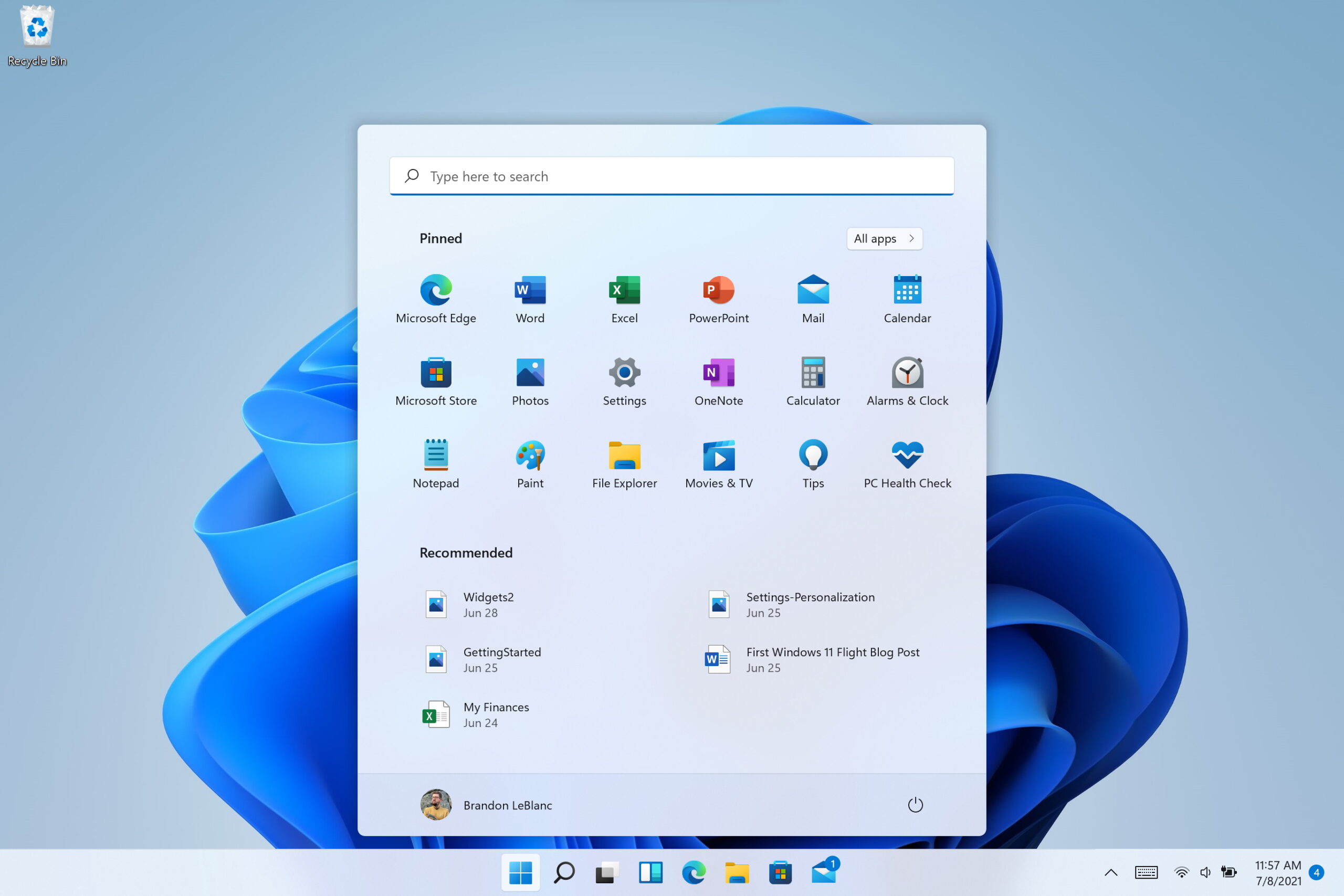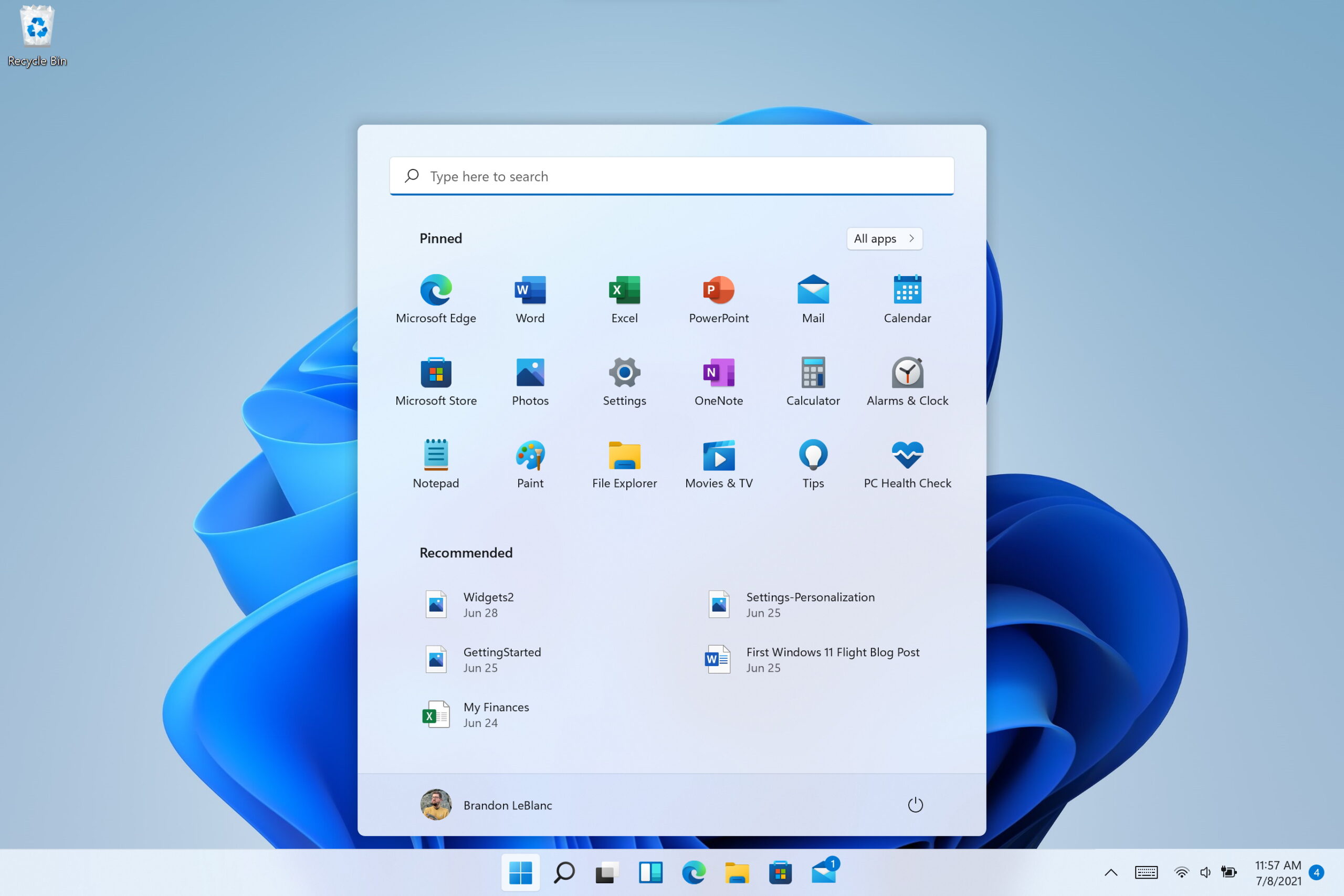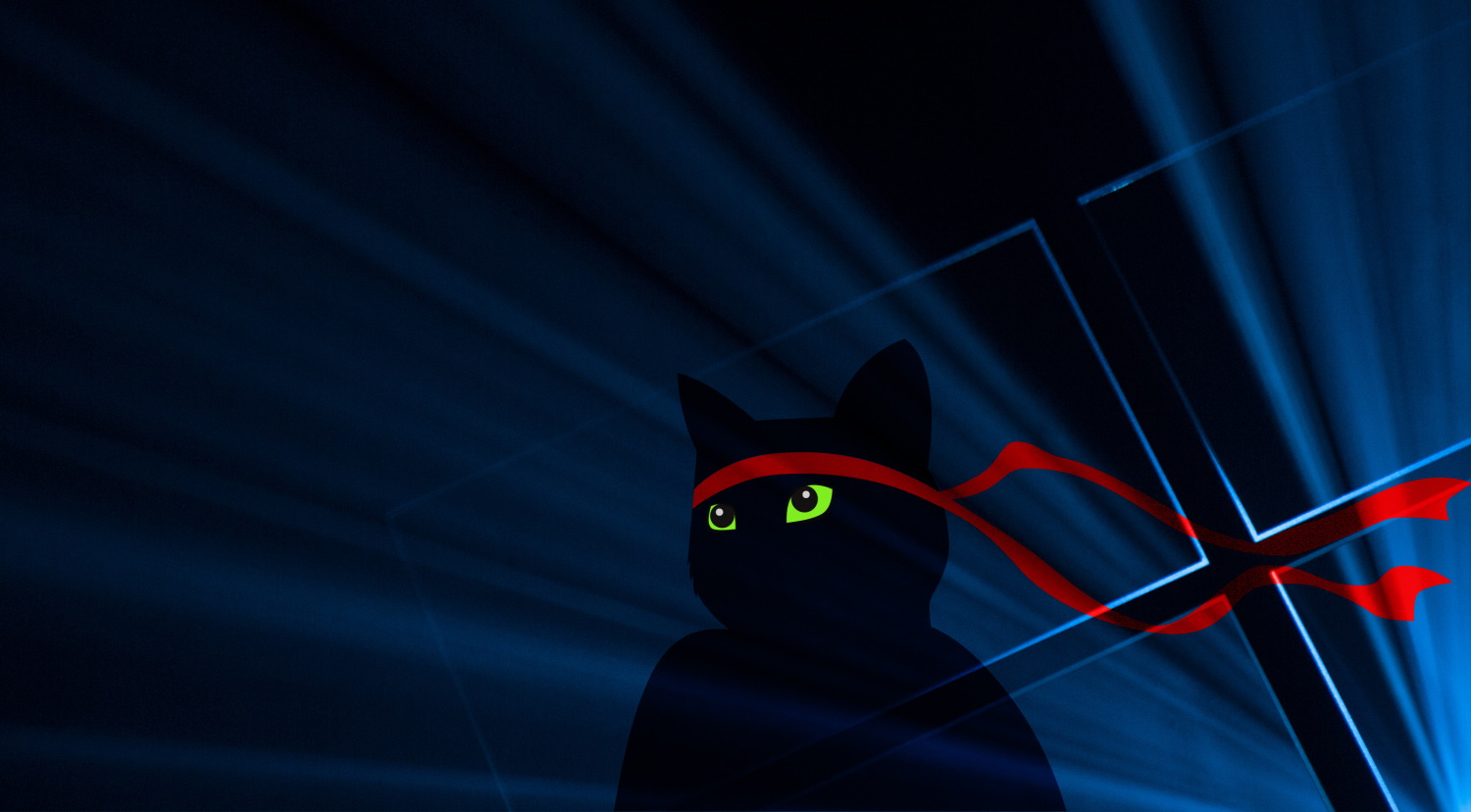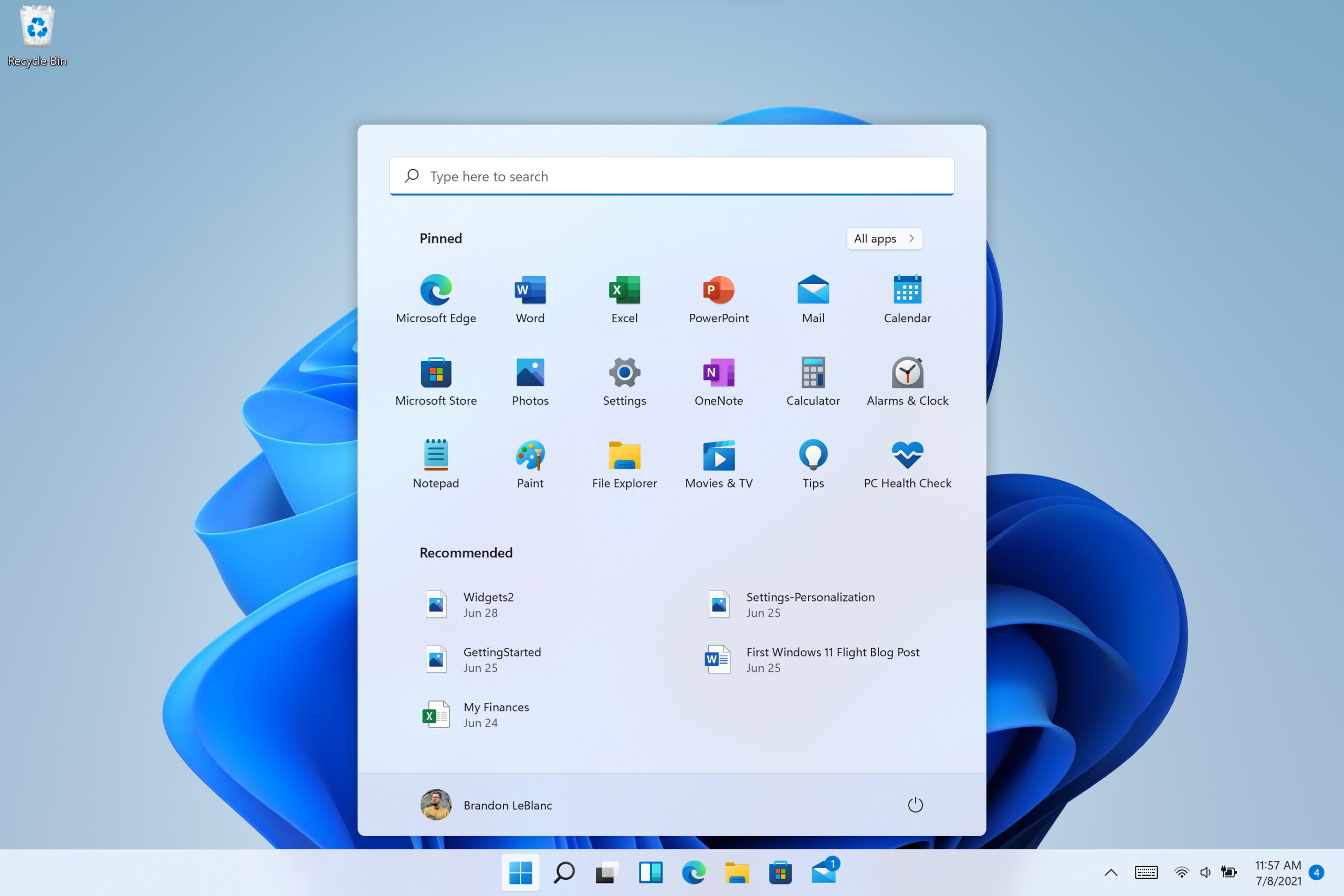Microsoft heeft een nieuwe Insider Preview-build van Windows 11 uitgebracht. Het gaat om build met het versienummer 22000.160 voor het Dev- en Beta-kanaal met daarin één bugfix. Soms verscheen het 'locatie in gebruik'-icoon in het systeemvak van de taakbalk ondanks dat locatie opvragen geblokkeerd was via Instellingen. Dat probleem zou nu opgelost moeten zijn. Vanaf nu zijn ook ISO-bestanden beschikbaar, waarmee je een opstartbare usb-stick kunt maken om zo Windows 11 te installeren, en tijdens het opzetten van je pc heb je nu de mogelijkheid om je pc een naam te geven.
Verder is er een nieuwe Klok-app die beschikbaar komt via de Microsoft Store. Deze app heeft een nieuwe look en een aantal nieuwe features, waaronder Focus Sessions. Daarmee kun je een zogenaamde 'focus-sessie' starten in de vorm van een timer, met daarna een pauze. Ook integreert Focus Sessions met Spotify, zodat je tijdens je concentratiesessie extra gefocust bent, evenals met Microsoft To Do. De andere, nieuwe feature is Habit Building, waarbij je aangemoedigd wordt om gewoontes op te bouwen.


Microsoft kondigde Windows 11 eind juni aan. Deze nieuwe versie van Windows bevat een nieuwe gebruikersinterface met een nieuw Startmenu, een vernieuwde Instellingen-app en een vernieuwde Microsoft Store. De appwinkel van Microsoft gaat nu allerlei soorten apps bevatten, waaronder klassieke Windows-applicaties en UWP-apps. Ook wordt het mogelijk om Android-apps op Windows 11 te draaien via de Amazon App Store. Die laatste functie is nog niet beschikbaar in deze testversie van Windows 11.
Deze nieuwe build van Windows 11 wordt verspreid via Windows Update voor Windows Insiders. Je vindt de volledige changelog met alle wijzigingen hieronder. Als je Windows 11 zelf wilt testen, lees dan hier hoe je Windows-insider kunt worden om te upgraden vanaf Windows 10.
Downloaden
Je downloadt de update via Windows Update. Daarvoor ga je naar de app Instellingen door te drukken op Windows-toets + i. Ga dan links naar het tabblad Windows Update en klik op Nu zoeken om naar updates te zoeken of op Nu installeren om gevonden updates direct te installeren.
Ook kun je los ISO-bestanden van Windows 11 downloaden en daarmee een opstartbare usb-stick maken. Daarvoor ga je naar deze pagina, log je in met je Microsoft-account. Scrol dan naar onderen naar Choose edition en kies voor de Windows 11-versie uit de lijst die je wilt. Klik dan op Confirm en kies de taal. Klik dan weer op Confirm en je kunt het ISO-bestand downloaden. Op het moment van schrijven is de nieuwste, beschikbare build wel nog 22000.132.
Changelog
Hello Windows Insiders, today we are releasing Windows 11 Insider Preview Build 22000.160 to everyone in the Dev and Beta Channels!
IMPORTANT REMINDER: If you are in the Dev Channel, now would be the right time to consider switching to the Beta Channel if you want to stay on more stabilized builds of Windows 11. For those of you who are new to the Windows Insider Program and flighting of OS updates – check out this article for how flighting works. (We use the term “flighting” for the activity of releasing new OS updates to Insiders.)
ISOs now available
Today we are releasing the ISOs for Windows 11 Insider Preview Build 22000.132 to our Windows Insider Preview Downloads page. You can use these ISOs to do a clean installation or in-place upgrade.
As you use these ISOs to install Windows 11, you will go through the new Windows 11 setup experience (often referred to as the “out of box experience” or OOBE for short) which is designed to build excitement for Windows 11 right from the moment you turn on a new Windows 11 PC for the very first time. Based on your feedback, we have added the ability to name your PC during the setup experience too. After running through the setup experience, the Get Started app is a new first run experience app that will help you quickly get setup on a new PC. Try these things out and let us know what you think!
Changes and Improvements
- The new Clock app for Windows 11 with Focus Sessions has begun rolling out to Windows Insiders in the Dev Channel. See this blog post for all the details!
- We have been testing the ability to see estimates for how long a restart for updates would take in places like the power menu under Start, in restart notifications, on the Windows Update Settings page and inside the Windows Update icon that shows up at the lower right of Taskbar. We are making a small adjustment for this feature so that it only shows on PCs with SSDs. If your PC has a standard HDD, you will no longer see estimates. We hope to bring estimates back to PCs with HDDs once we iron out a few more bugs.
Fixes
- Taskbar:
- We fixed an issue where the “location in use” icon was showing in the Taskbar sometimes even though the usage was blocked by your preferences.
Known issues
- [REMINDER] When upgrading to Windows 11 from Windows 10 or when installing an update to Windows 11, some features may be deprecated or removed. See details here.
- We’re investigating an issue where on some devices, when going to Settings > Windows Update > Windows Insider Program, only the “Stop getting preview builds” option is visible. This prevents Insiders from selecting a channel. We have posted a workaround on Answers.
- [BETA CHANNEL] We’re investigating reports from Insiders in the Beta Channel where after upgrading to Windows 11, they are not seeing the new Taskbar and the Start menu doesn’t work. To workaround this if you are impacted, please try going to Windows Update > Update history, uninstalling the latest cumulative update for Windows, and the reinstall it by checking for updates.
- We’re working on a fix for an issue that is causing some Surface Pro X devices to bug check with a WHEA_UNCORRECTABLE_ERROR.
- Start:
- In some cases, you might be unable to enter text when using Search from Start or the Taskbar. If you experience the issue, press WIN + R on the keyboard to launch the Run dialog box, then close it.
- System and Windows Terminal is missing when right-clicking on the Start button (WIN + X).
- Taskbar:
- The Taskbar will sometimes flicker when switching input methods.
- Search:
- After clicking the Search icon on the Taskbar, the Search panel may not open. If this occurs, restart the “Windows Explorer” process, and open the search panel again.
- Search panel might appear as black and not display any content below the search box.
- On pen enabled devices, apps may not launch from the Search panel. If you experience this issue, please log out and back in to resolve the issue.
- Settings:
- Certain searches using the search box in Settings may crash Settings.
- Bluetooth:
- We’re investigating reports from Insiders with paired Bluetooth LE devices that are experiencing an increase in Bluetooth reliability issues and bugchecks after resume from hibernate or when Bluetooth is turned off.
- Widgets:
- The widgets board may appear empty. To work around the issue, you can sign out and then sign back in again.
- Widgets may be displayed in the wrong size on external monitors. If you encounter this, you can launch the widgets via touch or WIN + W shortcut on your actual PC display first and then launch on your secondary monitors.
- [Family widget] Some users may see a ‘connect a device to see screen time activity’ message even with screen time settings enable.
- [Family widget] Location information may not be available for some users on iOS.
- Store:
- We are working to improve search relevance in the Store including resolving an issue where in some cases the ordering of search results is inaccurate.
- The install button might not be functional yet in some limited scenarios.
- Rating and reviews are not available for some apps.
- Windows Sandbox
- Within Windows Sandbox, the language input switcher does not launch after clicking the switcher icon on the Taskbar. As a workaround, users can switch their input language via any of the following hardware keyboard shortcuts: Alt + Shift, Ctrl + Shift, or Win + Space (the third option is available only if Sandbox is full-screened).
- Within Windows Sandbox, the IME context menu does not launch after clicking the IME icon in the Taskbar. As workarounds, users can access the functionalities of the IME context menu with either of following methods:
- Accessing the IME settings via Settings > Time & language > Language & region > (e.g. Japanese) three dots > Language options > (e.g. Microsoft IME) three dots > Keyboard options.
- Optionally, you may also enable the IME toolbar, an alternative UI to quickly invoke specific IME functions. Continuing from above, navigate to Keyboard options > Appearance > Use IME toolbar.
- Using the unique set of hardware keyboard shortcuts associated with each IME-supported language. (See: Japanese IME Shortcuts, Traditional Chinese IME Shortcuts).
- Accessing the IME settings via Settings > Time & language > Language & region > (e.g. Japanese) three dots > Language options > (e.g. Microsoft IME) three dots > Keyboard options.
- Localization
- There is an issue where some Insiders may be some missing translations from their user experience for a small subset of languages running the latest Insider Preview builds. To confirm if you have been impacted, please visit this Answers forum post and follow the steps for remediation.
- Chat from Microsoft Teams
- Experience is localized for English (US) only. Additional languages and locales forthcoming.
- When you make an outgoing call, while you do not hear a ring tone, the user interface shows that the call is getting connected.
- In a video call, sometimes people videos freeze or display a black image. There is a workaround to this issue, which is to pin the video that freezes and unpin it to fix the problem.
- When switching between calls, the previous call is not automatically put on hold, so audio and video streams continue on both calls. Be sure to complete a call before taking another.
For developers
You can download the latest Windows Insider SDK at aka.ms/windowsinsidersdk. The Windows Insider SDK will be continuously flighting with corresponding Windows 11 Insider Preview builds, and the latest Windows Insider SDK for Build 22000.160 is now available.
Important Insider Links
To learn how we made Windows 11, click here. You can check out our Windows Insider Program documentation here, including a list of all the new features and updates released in builds so far. Are you not seeing any of the features listed for this build? Check your Windows Insider Settings to make sure you’re in the Dev Channel. Submit feedback here to let us know if things weren’t working the way you expected.
If you want a complete look at what build is in which Insider channel, head over to Flight Hub. Please note, there will be a slight delay between when a build is flighted and when Flight Hub is updated.
Thanks,
Amanda & Brandon