Microsoft heeft op de lanceerdag van Windows 11-een nieuwe Insider Preview-build voor het Dev-kanaal uitgebracht. Het gaat om build 22471 met daarin een reeks bugfixes voor de taakbalk, Windows Verkenner en het gedrag van vensters. Je vindt de volledige changelog hieronder.
Windows 11 is op 4 oktober 2021 uitgebracht. Deze nieuwe versie van Windows bevat een nieuwe gebruikersinterface met een nieuw Startmenu, een vernieuwde Instellingen-app en een vernieuwde Microsoft Store. De appwinkel van Microsoft bevat nu allerlei soorten apps, waaronder klassieke Windows-applicaties en UWP-apps. Ook wordt het mogelijk om Android-apps op Windows 11 te draaien via de Amazon App Store. Die laatste functie is nog niet beschikbaar in deze testversies van Windows 11.
Als je Windows 11 zelf wilt testen, lees dan hier hoe je Windows-insider kunt worden.
Downloaden
Je downloadt de update via Windows Update. Daarvoor ga je naar de app Instellingen door te drukken op Windows-toets + i. Ga dan links naar het tabblad Windows Update en klik op Nu zoeken om naar updates te zoeken of op Nu installeren om gevonden updates direct te installeren. Zorg ervoor dat je Windows-insider bent op Dev-kanaal.
Ook kun je los ISO-bestanden van Windows 11 downloaden en daarmee een opstartbare usb-stick maken. Daarvoor ga je naar deze pagina, log je in met je Microsoft-account. Scrol dan naar onderen naar Choose edition en kies voor de Windows 11-versie uit de lijst die je wilt. Klik dan op Confirm en kies de taal. Klik dan weer op Confirm en je kunt het ISO-bestand downloaden. Deze build is op het moment van schrijven niet beschikbaar om als ISO te downloaden.
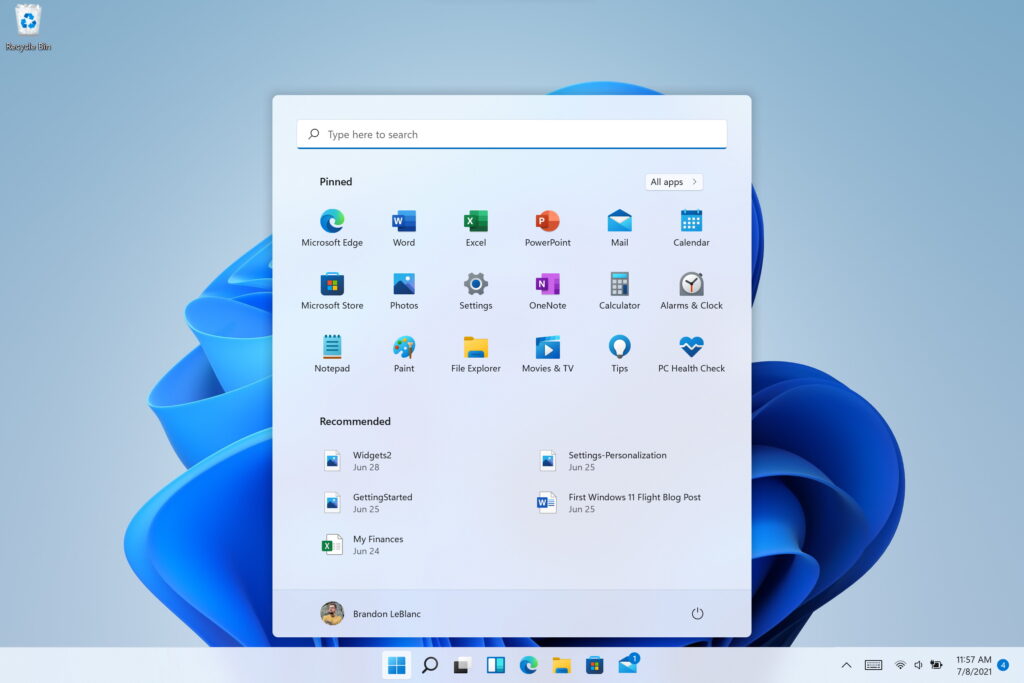
Changelog
Hello Windows Insiders, today we are releasing Windows 11 Insider Preview Build 22471 to the Dev Channel.
TL;DR
- Build Expiration Reminder: We have updated the build expiration for Dev Channel builds starting with Build 22468 to be 9/15/2022. Previous Dev Channel builds from the RS_PRERELEASE branch will expire on 10/31/2021. To avoid hitting this expiration, please be sure to update to the latest Dev Channel build today.
- This build includes a good set of fixes – see below for details.
- This will be the only Dev Channel build released this week as we are launching Windows 11 this week!
Changes and Improvements
- To better represent the how the purpose of TabletInputService has expanded over the years, we’re renaming it to be TextInputManagementService.
Fixes
[Taskbar]
- We fixed an underlying issue that was causing the Taskbar’s hidden icons flyout to have sharp corners instead of rounded corners sometimes.
- Using the down arrow when interacting with the Desktops flyout’s context menu should now move focus down the menu instead of dismissing it.
[File Explorer]
- Fixed an issue that was making explorer.exe crash sometimes when closing File Explorer windows.
[Input]
- Addressed an issue where voice typing might fail with an error message citing a network connection issue when that was not actually the cause of the failure.
- If you’re using the touch keyboard in “Kana” key mode for the Japanese IME, the key labels will now correctly show the character that will be input when you’re holding Shift.
- Mitigated a race condition that was causing textinputhost.exe to crash on launch sometimes.
[Windowing]
- Typing wt from the Run dialog will now open Windows Terminal in the foreground instead of the background.
- Addressed an issue that could lead to apps getting stuck in a minimized state after disconnecting an external monitor and resuming the system from sleep.
[Other]
- Addressed a network issue for Insiders running certain traffic optimization software. This should lead to improved performance on websites utilizing HTTP/3.
- Fixed and issue where some devices were failing to update to a newer build with error code 0xc1900101. If you are still experiencing this error code, please file a new piece of feedback in Feedback Hub.
- Updated the “reboot needed” dialog for Windows Update to now say Windows 11. Please note that you will only see the results of this change when prompted to reboot for the next flight, as you need to be on a build with the change.
- Fixed a DWM crash that could happen when enabling a contrast theme.
- Corrected an issue for ARM64 PCs that could result in certain apps not responding to display language changes if they were installed prior to upgrading to Windows 11.
- Addressed an issue where when explorer.exe is launched from an elevated process was using a lower memory priority, impacting the performance of all processes launched after it (Issue #55).
NOTE: Some fixes noted here in Insider Preview builds from the active development branch may make their way into the servicing updates for the released version of Windows 11 after general availability on October 5th.
Known issues
[General]
- Users updating from Builds 22000.xxx, or earlier, to newer Dev Channel builds using the latest Dev Channel ISO, may receive the following warning message: The build you are trying to install is Flight Signed. To continue installing, enable flight signing. If you receive this message, press the Enable button, reboot the PC, and retry the update.
- Some users may experience their screen and sleep timeouts being reduced. We’re investigating the potential impact that shorter screen and sleep timeouts could have on energy consumption.
[Start]
- In some cases, you might be unable to enter text when using Search from Start or the Taskbar. If you experience the issue, press WIN + R on the keyboard to launch the Run dialog box, then close it.
[Taskbar]
- The Taskbar will sometimes flicker when switching input methods.
- We’re investigating reports that Notification Center will get in a state in recent builds where it doesn’t launch. If you are impacted by this, restarting explorer.exe may resolve the issue for you.
[Search]
- After clicking the Search icon on the Taskbar, the Search panel may not open. If this occurs, restart the “Windows Explorer” process, and open the search panel again.
- Search panel might appear as black and not display any content below the search box.
[Widgets]
- The widgets board may appear empty. To work around the issue, you can sign out and then sign back in again.
- Widgets may be displayed in the wrong size on external monitors. If you encounter this, you can launch the widgets via touch or WIN + W shortcut on your actual PC display first and then launch on your secondary monitors.
